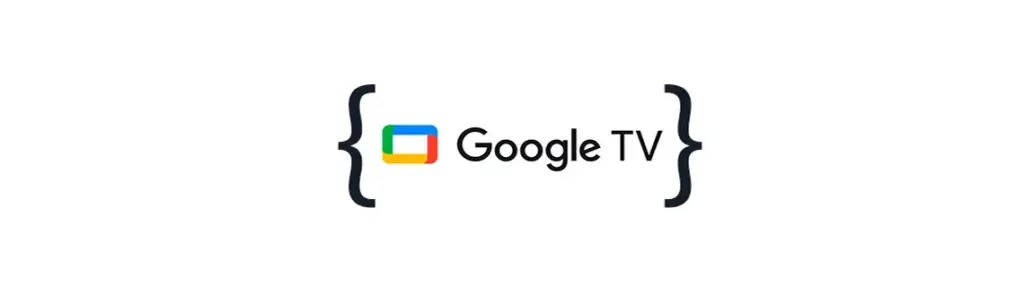How to Sideload and Install Your Premium TV Launcher (And Force it to Run on the Home Button)
Since the official Play Store often restricts the installation of custom launchers, this guide shows you the complete, safe process for sideloading the Premium TV Launcher. We then walk you through the essential steps needed to force the new launcher to execute every time you press the Home button on your remote control, ensuring it remains your permanent default interface.
We really want you to be able to enjoy using your phone or android TV without any problems, so please only install APKs or app bundles that you’ve downloaded from trusted sources like GetNowApps.com.
Step 1: Installation Premium TV Launcher.UI
Step 2: Run Sendtotvquick On TV
Add App in Launcher and run it
You should see the following screen with the connection code on your TV.

Step 3: Via Web or App
On web browser enter the URL: sendtotvquick.com
Scan or enter the 16-digit code shown on your TV to connect.
No need to be on the same Wi-Fi network or change any settings like with other apps.
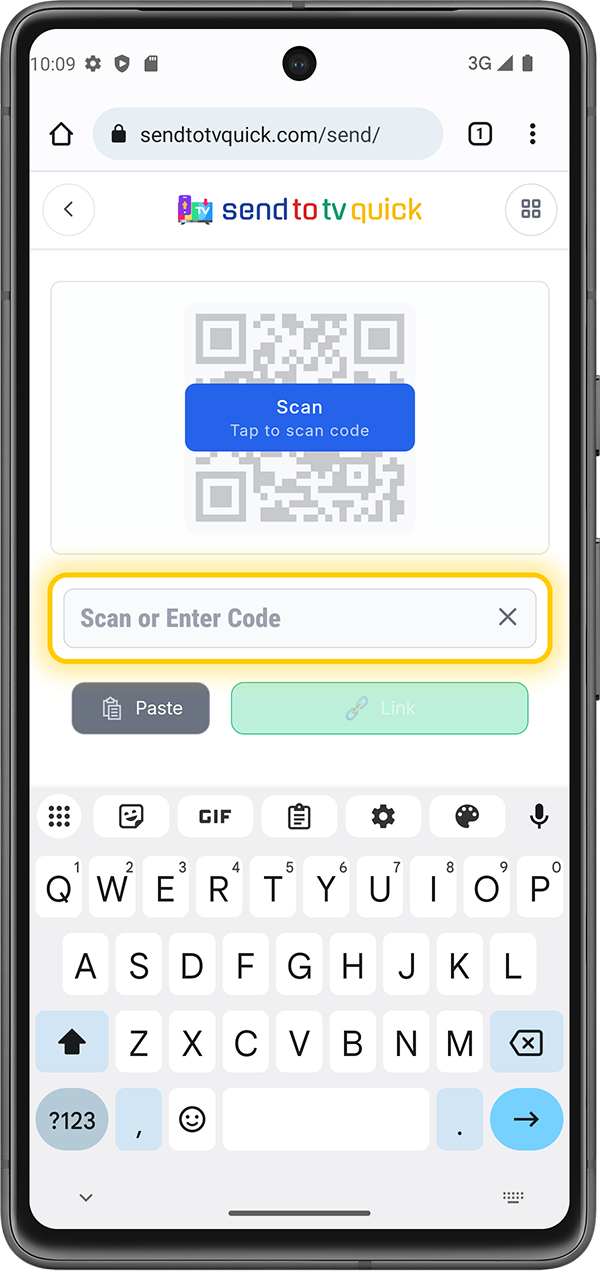
Step 3: Ready to send
Option 1: Send the APK file you have on your phone
Tap “Browse”. The file picker will open, allowing you to select the APK or XAPK file on your phone that you want to send for installation on your TV.
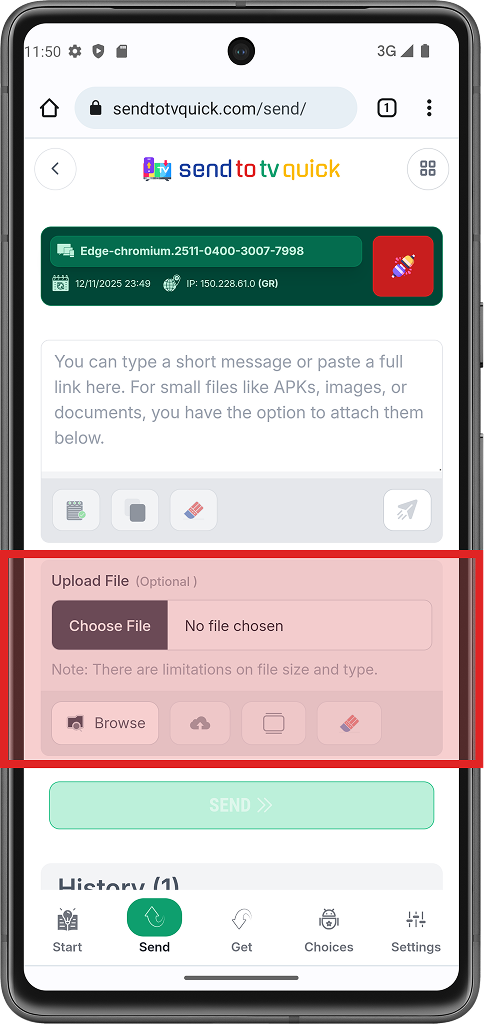
Option 2: Send the APK file you have on your phone
Tap “Browse”. The file picker will open, allowing you to select the APK or XAPK file on your phone that you want to send for installation on your TV.
How to send APK file?
Notice Title
Sideloading Apps using Send Files to TV
You can use a web browser like Bro to download APK files directly onto your Android TV, but it’s a bit of a hassle unless you have a keyboard and mouse connected to the television. Hey, just a heads-up: it’s super easy to get this up and running on your Android TV. All you need to do is download the APK files on your Android phone or computer, and then transfer them over.
Hey, if you’re looking to achieve this, I would highly recommend using the Send to TV Quick (com.sendtotvquick.com) app. It’s super easy to use and it’ll make your life so much easier! You can find it on the Google Play store for both Android phones and Android TVs.