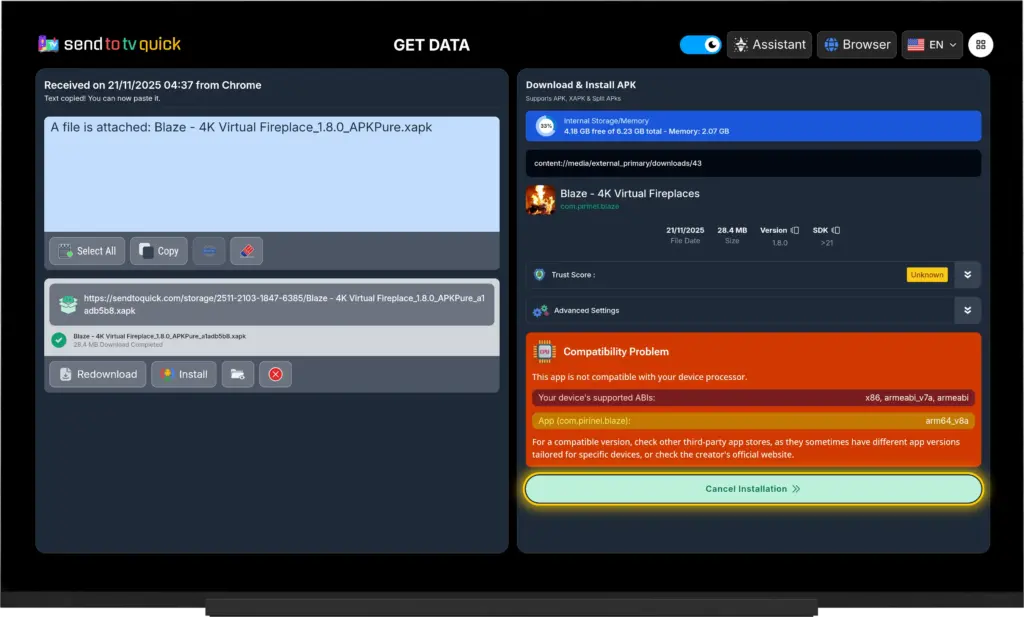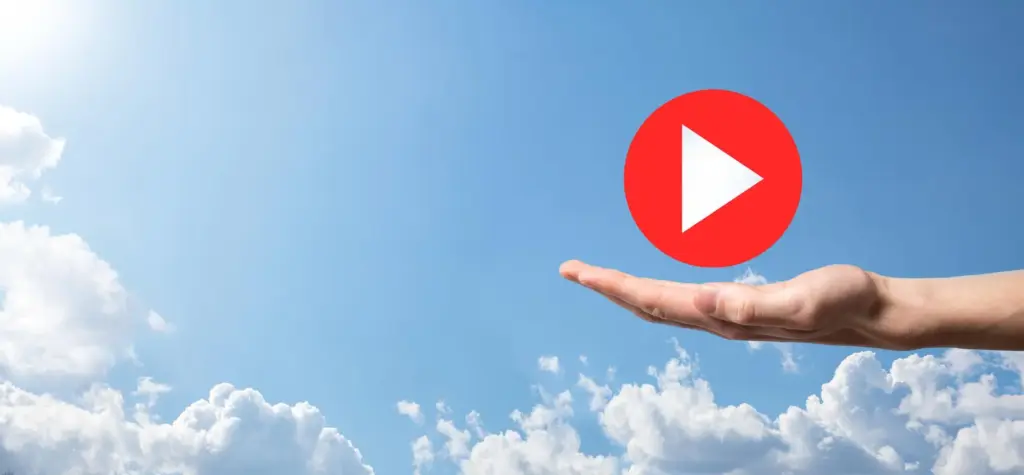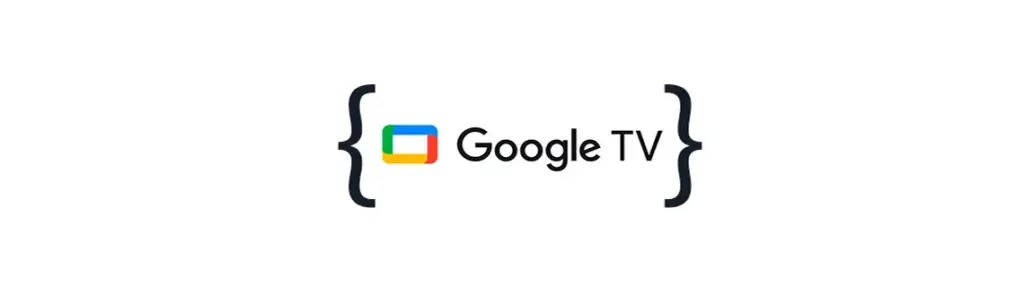Free Ad-Free YouTube Premium? | How to Install SmartTubeNext (The Full Sideloading Guide)
Can’t afford YouTube Premium? It’s all good, though; premium subscriptions aren’t really a thing in many regions. The service only provides ad-free content, background music and jingles. But if you’re an Android user, you can get these features for free with the YouTube FOSS clients. One of them is SmartTubeNext, which is specially developed for Big Screen devices such as Android TV.
In this tutorial, we’ll show you how to install SmartTube Next on an Android TV box and Android TV, step-by-step.
🚨 URGENT WARNING: SMARTTUBE SCAM RISK
Immediate attention is required! Since SmartTube (the popular ad-free YouTube app for Android TV) is not available on the Google Play Store, scammers are exploiting the need for sideloading. Beware of fake websites offering the application: they have infected SmartTube with malware that can steal data from your device and compromise your local network. The only safe solution is to download directly from the official developer’s source (GitHub).
Step 1: Installation Sendtotvquick
Step 2: Run Sendtotvquick On TV
Add App in Launcher and run it
You should see the following screen with the connection code on your TV.

Step 3: Via Web or App
On web browser enter the URL: sendtotvquick.com
Scan or enter the 16-digit code shown on your TV to connect.
No need to be on the same Wi-Fi network or change any settings like with other apps.
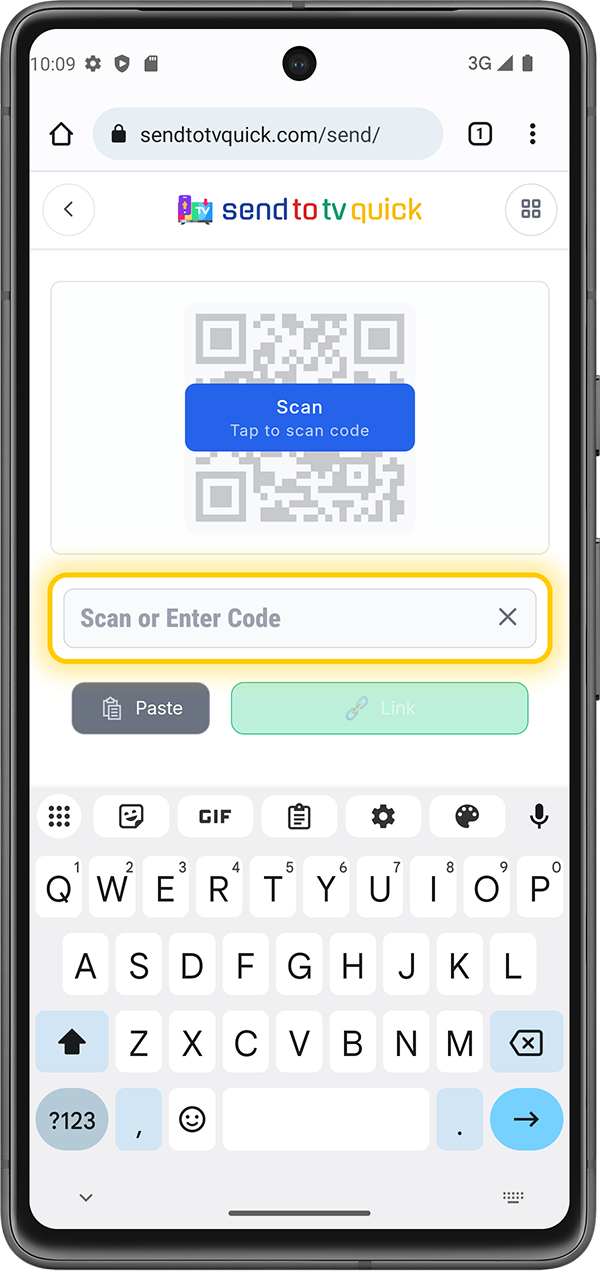
Step 3: Ready to send
Send the URL as a message from your phone
Official Download apk URL: https://kutt.it/stn_stable
Copy the link and send it from your phone or PC, or, alternatively, send the quick code: DSC:28544.
Official Website: smarttubeapp.github.io
This is the official developer hub, providing full documentation and the source code.
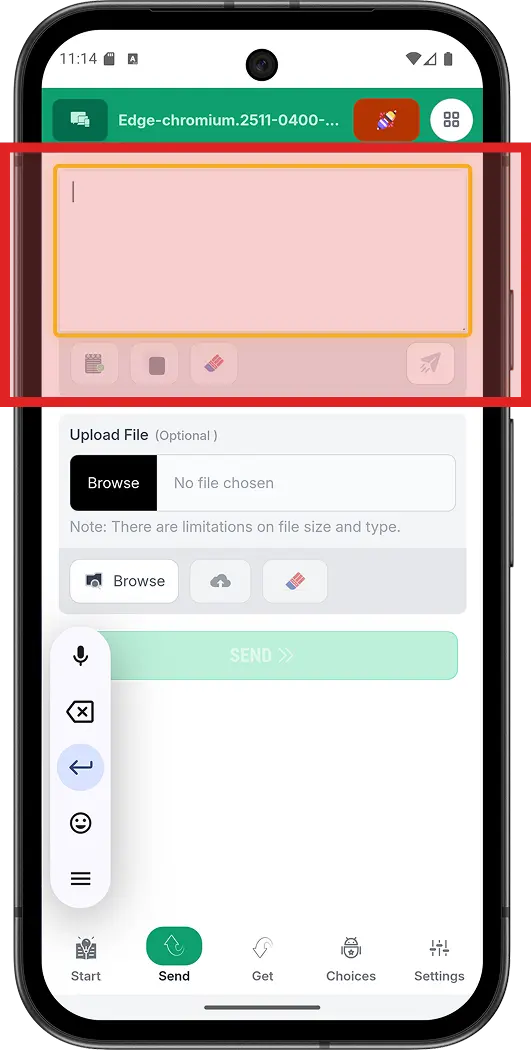
The APK file will arrive on the TV in seconds.
Now you have the option ready to start the APK download and install. TAP install.
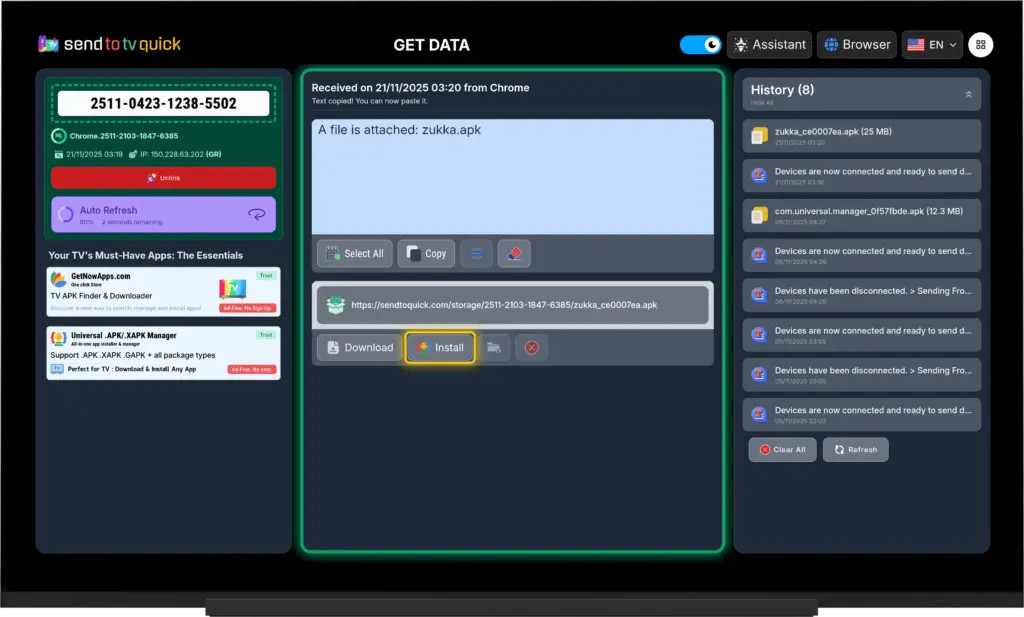
The APK/APKX/APKM/etc. downloads to the TV.
You are waiting for the file to be downloaded from the STV server, where it is temporarily stored.
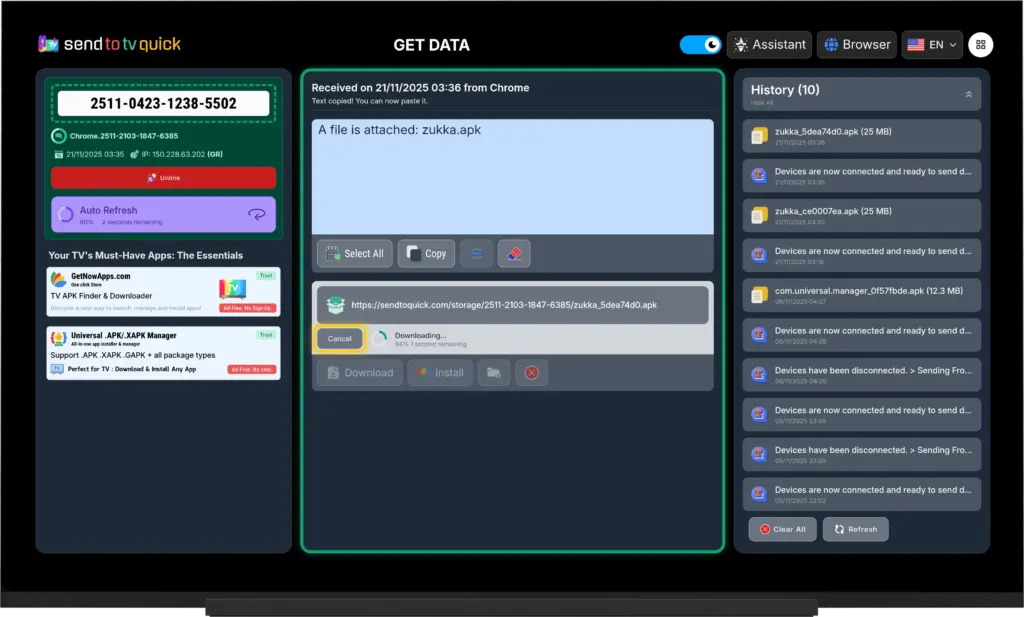
Now you have the option ready to start the APK download and install.
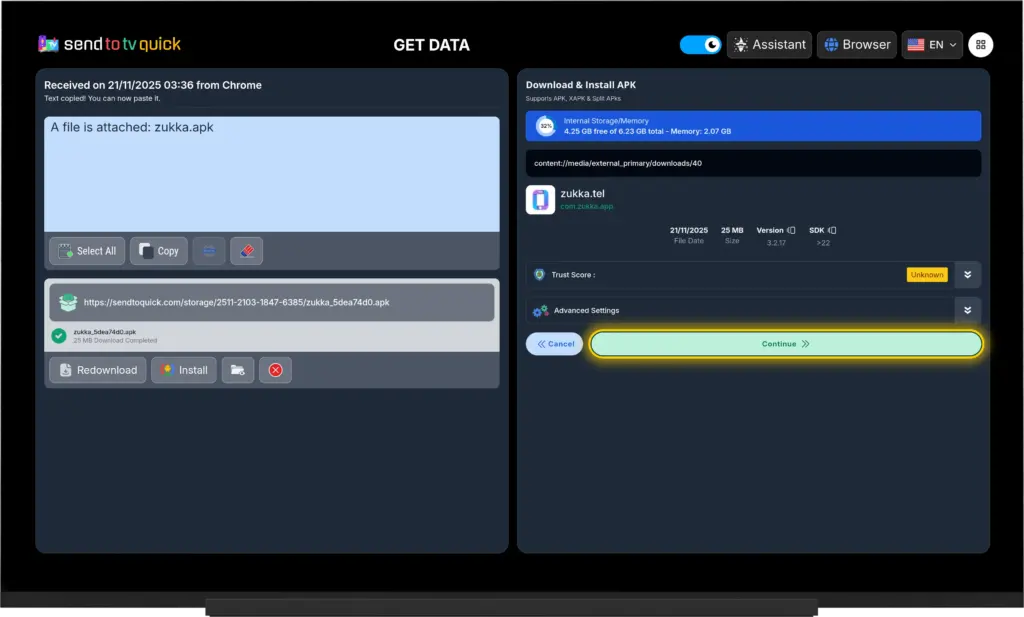
The Android OS will ask for confirmation for the app you installed. You must select Install.
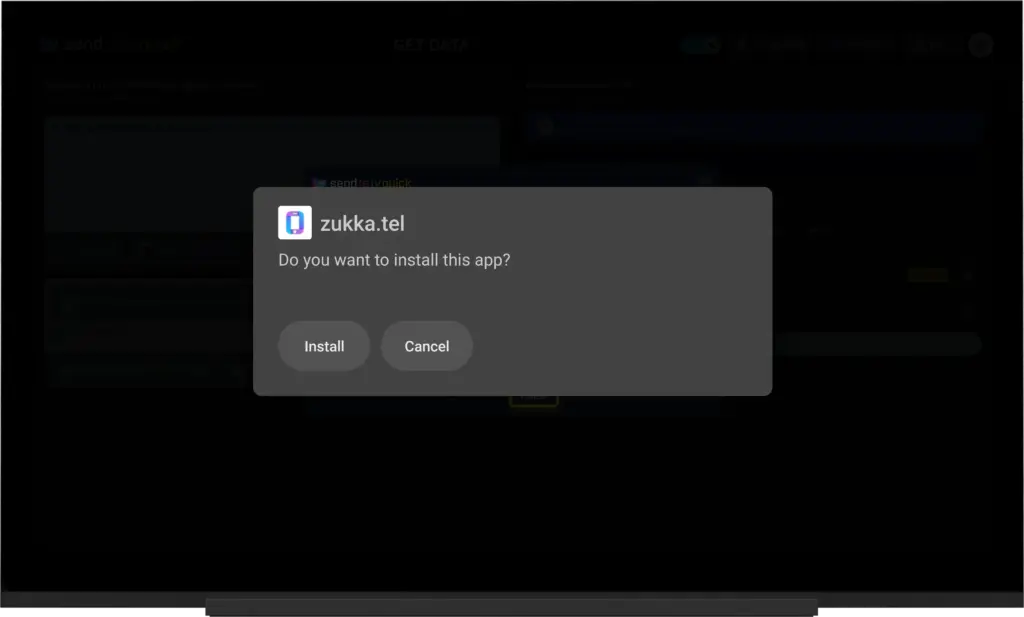
View installation progress on your device.
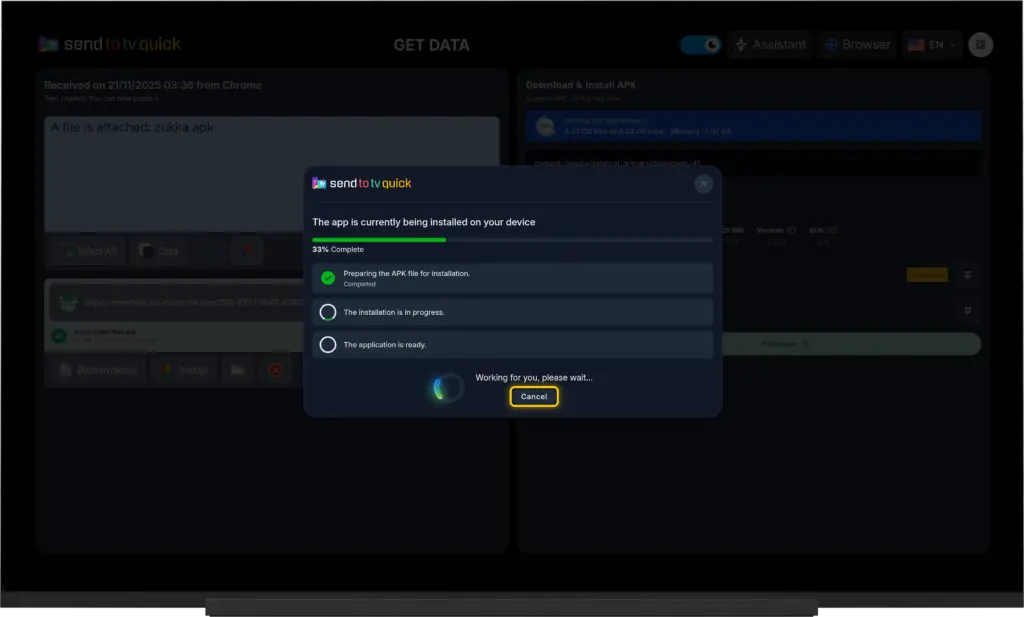
The installation was successful.
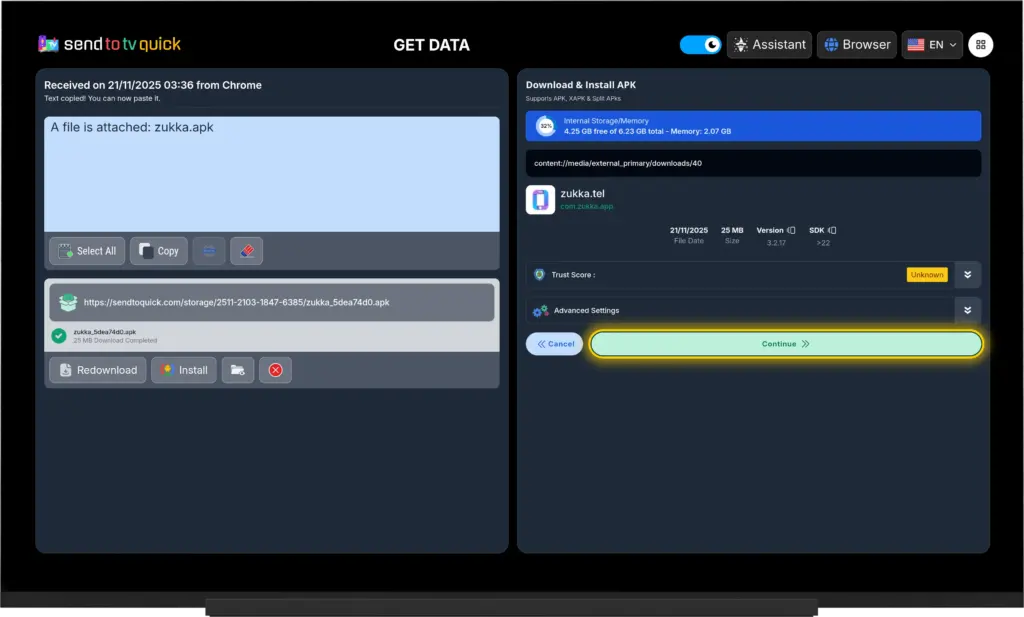
You can select the deletion of the APK.
We recommend deleting the APK file you sent. It’s no longer needed, and storage on the TV is limited, so it’s better to delete it.
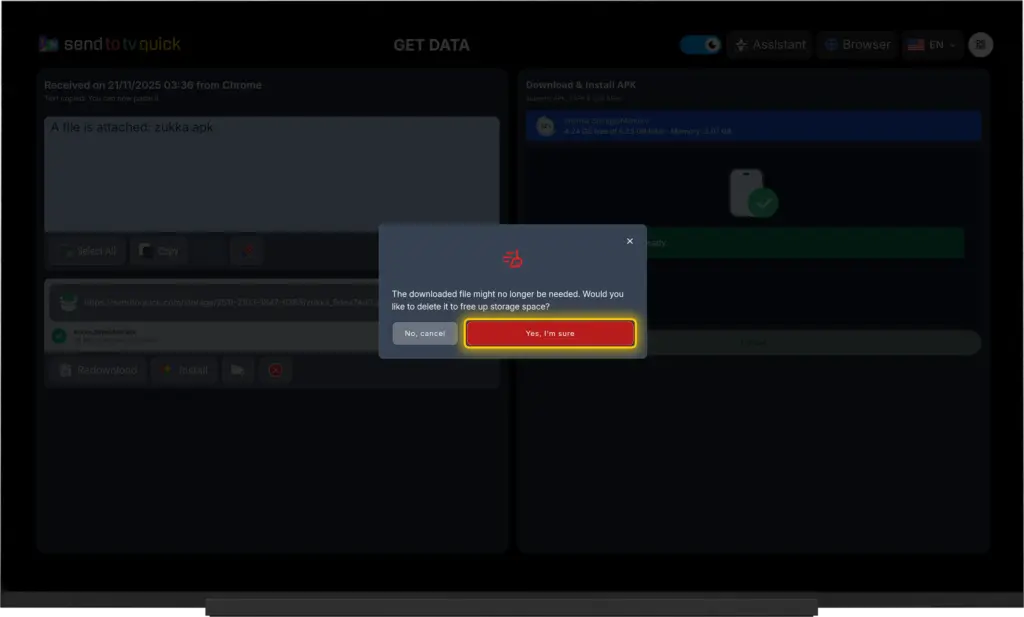
Common errors you might receive.
The most common error you will encounter is that the APK you send for installation does not match the device’s CPU. In this case, STV is not at fault, but the APK which does not contain the code for your specific device.
Therefore, the solution is to find a different APK that matches your device, or to find a universal APK, which is large in size but works on all devices. Check getnowapps.com, which has very good results.