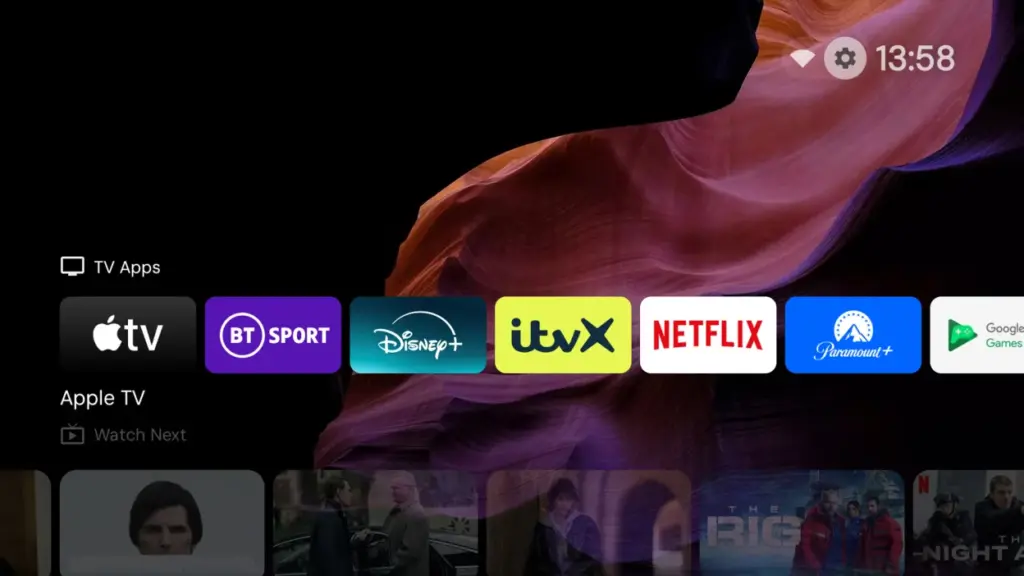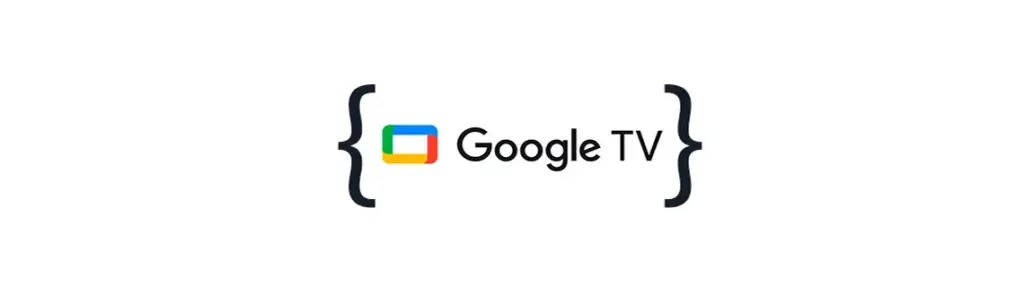How to Install Projectivy Launcher
Android TV boxes are an excellent means of accessing both streaming applications and local media; however, one of the most significant frustrations experienced by many users is the cluttered and advertisement-filled default home screen. This is where Projectivy Launcher becomes relevant. The application under discussion is a lightweight, ad-free, highly customisable launcher that replaces the stock interface with a more streamlined, efficient, and personalised alternative. The subsequent step-by-step guide will facilitate the installation process, and a subsequent analysis will provide a comprehensive overview of the technological benefits of the product.
We really want you to be able to enjoy using your phone without any problems, so please only install APKs or app bundles that you’ve downloaded from trusted sources like GetNowApps.com.
Step-by-Step Installation of Projectivy Launcher
1. Enable Unknown Sources
- On your Android TV box, go to Settings.
- Scroll to Device Preferences > Security & Restrictions.
- Turn on Unknown Sources for your browser or file manager app (this allows sideloading apps not in the Google Play Store).
2. Download the APK (Detailed Guide)
Unlike mainstream apps on Android TV, Projectivy Launcher is not available on the official Google Play Store. This means you’ll need to sideload it. Here are the most reliable ways to grab it:
Option A: GitHub (Official Releases)
- Visit the Projectivy Launcher GitHub page (on a browser, either your TV box or a PC).
- Look under Releases to find the latest stable APK.
- Download the file directly. This is the safest way, as it’s maintained by the developers themselves.
Option B: Alternative App Stores
If you don’t want to manually download APKs, you can install one of these third-party stores on your Android TV box:
- GetNowApps.com:https://getnowapps.com alternative to the Google Play Store that lets you anonymously download free apps.
- F-Droid: Best for open-source apps. While Projectivy may not always be listed there, it’s worth checking.
From these stores, search for Projectivy Launcher. If available, just click Install, and it will handle the rest.
Set Projectivy Launcher as Default
- Press the Home button on your remote.
- A prompt will ask you which launcher to use. Choose Projectivy Launcher.
- Select Always to make it your default home screen.
Configure Your Layout
- Open Projectivy Launcher.
- Add or remove apps from the home screen.
- Customize widgets, app rows, wallpapers, and even hide unwanted system apps.
- Explore advanced options like blocking recommendations, quick app switching, and parental controls if needed.