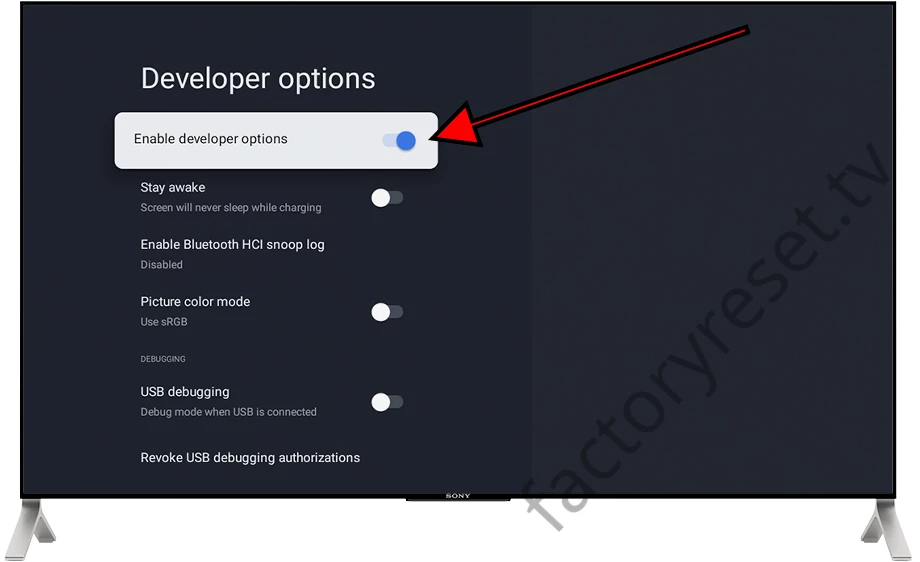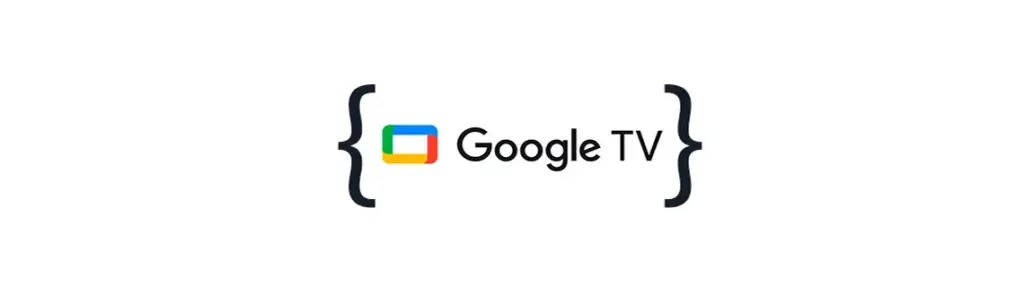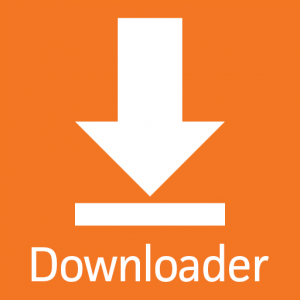Hey, let me show you how to enable developer mode on Google TV.
Hey, so Google TV is basically a customised version of the Android TV operating system. That means it’s got a lot in common with Android TV and the Android operating system we all know and love from our phones and tablets. One cool thing about Google TV is that you can switch on developer mode. This lets you test out apps that are still in development, install apps that aren’t in Google Play, activate USB debugging, enable remote access, and get to those advanced system options.
I totally get it, Google doesn’t actually make TVs, but they’ve done an amazing job of getting most TV manufacturers to use their operating system. So, whether you’re talking about Sony, TCL, Medion, Haier, Sharp, Salora, Hisense or Phillips, this guide is a great resource for you!
So, why activate developer mode on Google TV?
You might already know that Android phones have developer options, and Google TV offers a similar space where you can fine-tune your device, access advanced settings, or even download apps.
Hey, just a heads-up: enabling developer options can also be a bit risky. It’s a hidden feature that’s disabled by default to help keep things safe and sound. But if you’re up for it, you can dive in and explore this tutorial. Just remember, it’s your call and you should be aware of the potential risks before you get started.
Estimated time: Just three minutes!
Step 1:
Let’s get started! 😃 First, we’ll use the television remote control to access the Google TV home screen. To do this, just press the button with the house symbol on the remote.
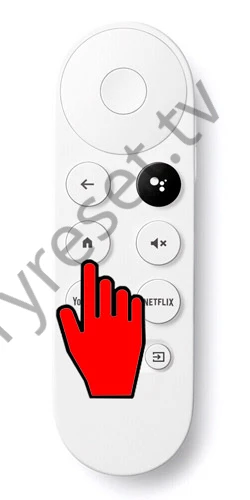
Step 2:
Let’s take it easy and find your profile icon together. To do this, just use the direction buttons on the remote control to move through the menus on the screen. You should see your profile icon in the top right corner of your television screen. Hey there! ☺ This icon is like our digital handprint – it shows our profile picture from Google or the first letter of our name. Just press the centre button on the remote control to access it.
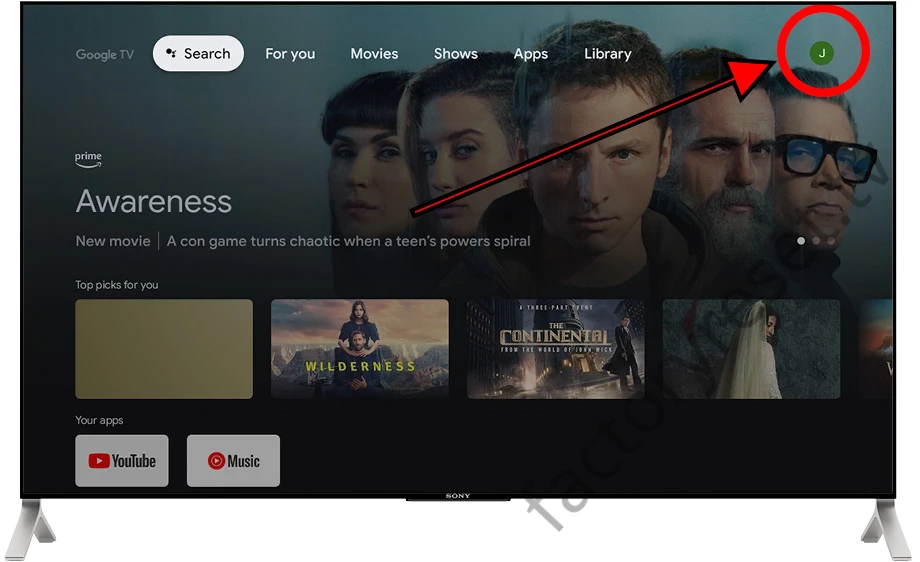
Step 3:
Use the buttons on the remote control to go through the menu and choose the “Settings” option, which is the icon of a gear wheel. Press the centre button on the remote control to access it.
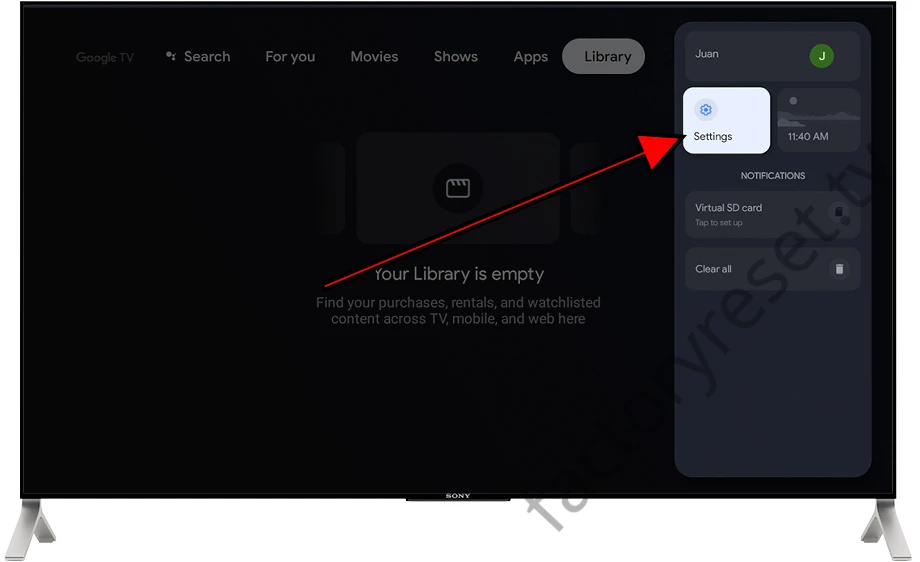
Step 4:
When you’re in the Google TV TV settings, use the buttons on the remote to go to the “Device Preferences” or “System” section. You should see an icon that looks like a television. Click to access.
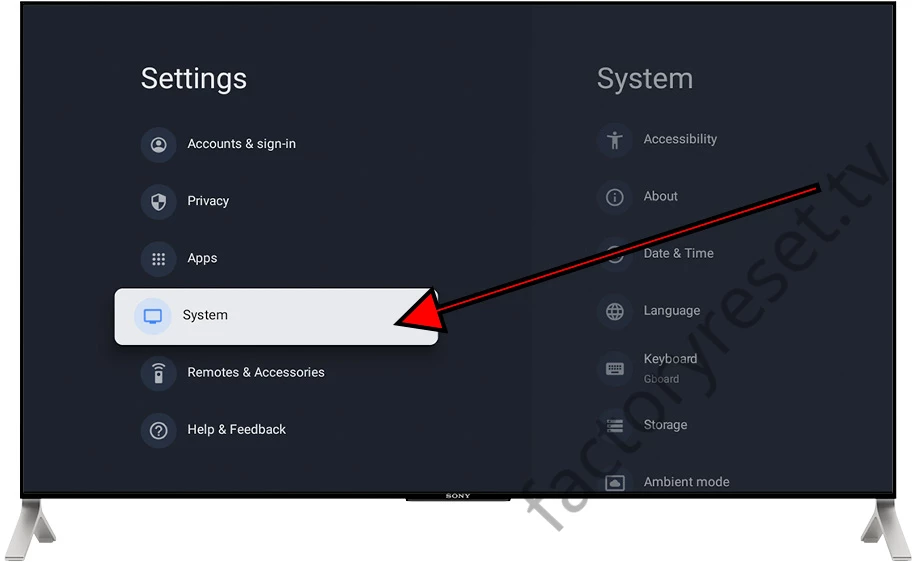
Step 5:
Look for a section called “About” in the “Device Preferences” or “System” section of the television. You’ll see an exclamation mark icon.
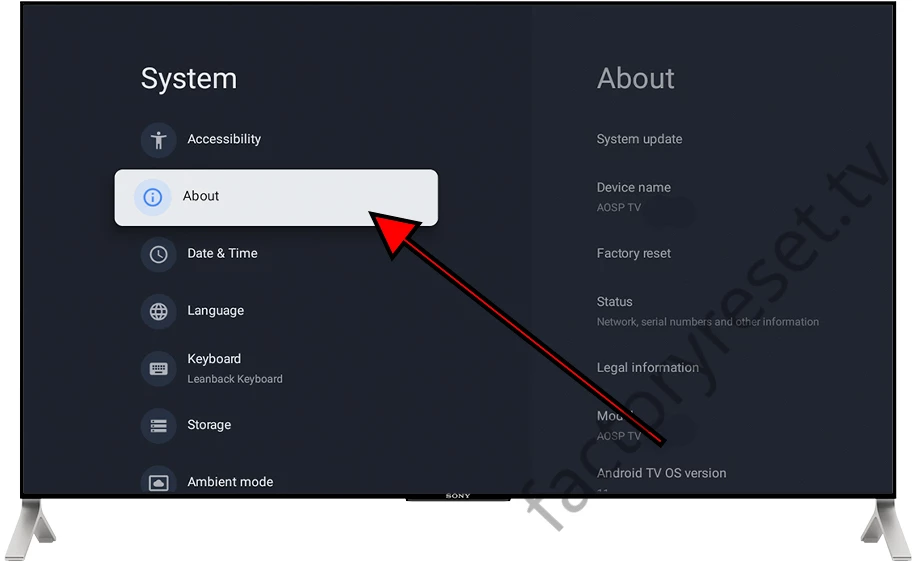
Step 6:
Go to the “About” section and scroll down until you find the “Build number” or “Android TV OS Build” section.
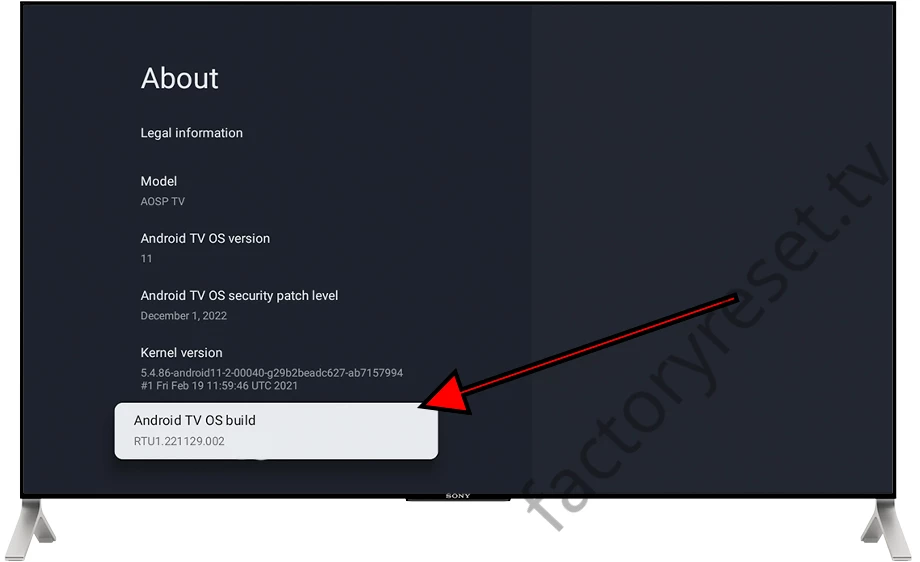
Step 7:
In order to activate the developer options, it is necessary to click on the button marked ‘Build number’ or ‘Android TV OS Build’ seven times in succession. The number of clicks remaining to activate the developer options will be displayed on the screen for each click.
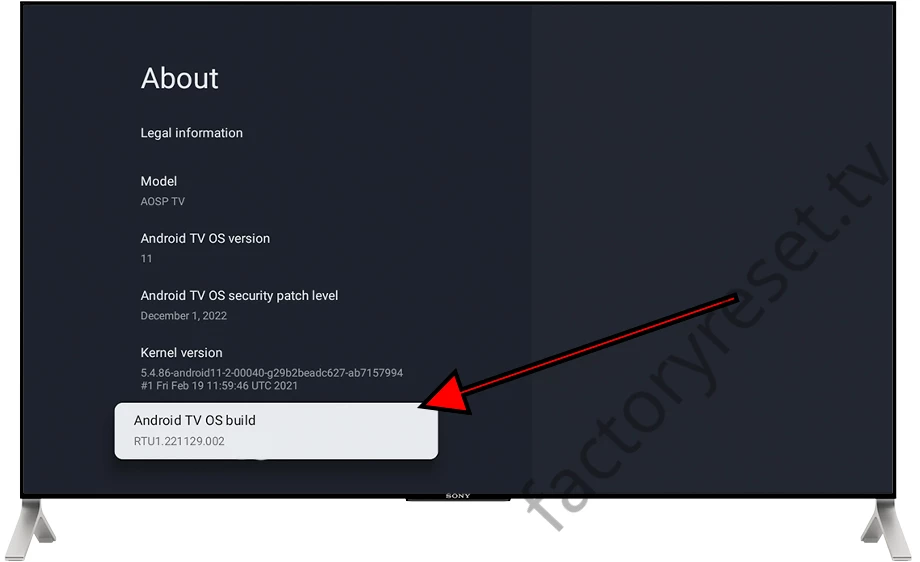
Step 8:
Press seven times in a row and a message will appear confirming that the developer options are already activated.
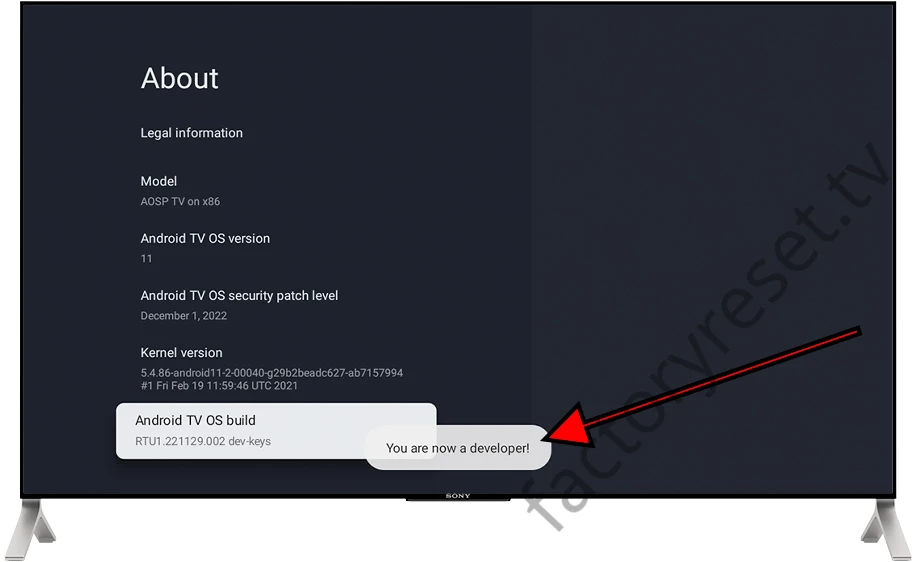
Step 9:
Use the back button on the remote control to access the system settings.
You will see a new section called “Developer Options”. Select this section and press the centre button on the remote control. This will access it, and you can check that it is active and view all the available options.
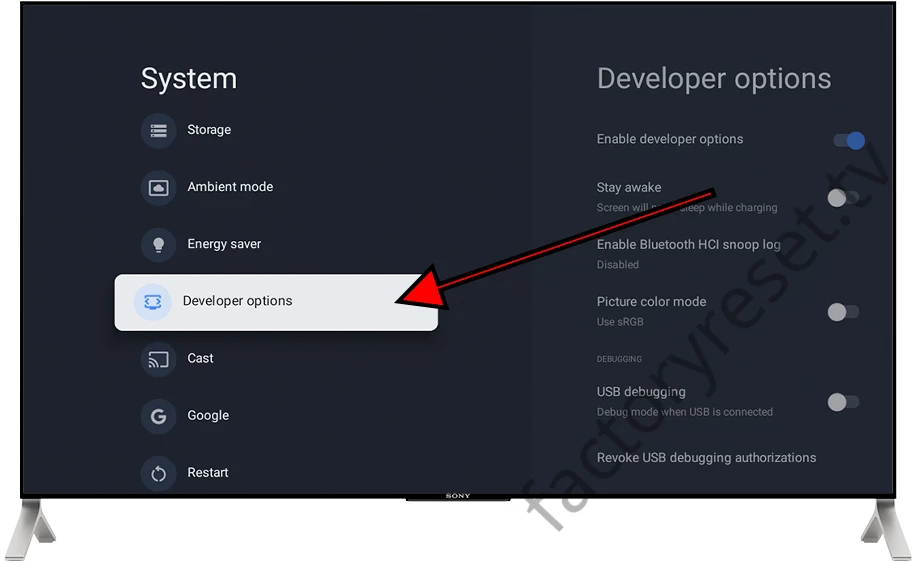
Step 10:
You will see that the Google TV developer options are switched on. This means you can activate or deactivate all the options you need to run your tests.